This blog came from a situation where I noticed I got an invite for a meeting from a Team where I am a guest member. When I reached out to the person who sent the invite, they said they didn’t invite me and that no one else from their team had received the invite. This caused me to dive deep into the behavior of invites with Teams.
HT to Bryan Nyce for pointing me to Matt Soseman’s article about this very topic: https://blogs.technet.microsoft.com/skypehybridguy/2018/01/06/why-do-i-receive-invites-to-channel-meetings-in-microsoft-teams-mystery-solved/
After reading through Matt’s blog, I understood a few basic things:
1. By default, if a user is not following the Office 365 Group, they will not get an invite for a meeting that is scheduled in a Channel.
2. By default (and this is something that can't be changed from what I can tell), a Guest in a Team will ALWAYS receive an invite to a meeting scheduled in a Channel because they cannot sign-in in order to follow the Office 365 group.
Now, these basic two ideas are fine and Matt goes on to describe what a Channel meeting is:
A Channel Meeting is a meeting that occurs within a channel in a team in Microsoft Teams and is out in the open, visible (and open) for anyone that is a member of the team to join (it’s “public”). For example, this can be a recurring team status meeting. When browsing the channel in my team, I can immediately see a meeting is occurring and can join and leave as I wish. This might also be useful if I want people to have awareness that a meeting is occurring, and based on the agenda they can choose whether or not there is value in them attending (similar to the meeting title and brief description on a monitor outside a physical meeting room). There are two types of channel meetings: scheduled and non-scheduled (meet now). For purposes of this blog, I’ll only address scheduled but see this blog here for more information on meet now.
Below is an example of what a channel meeting looks like if you were to browse the channel and see it. Let’s take a closer look at what is happening here:
* On the right of the channel name (Go To Market Plan) the 
icon, indicating there is a meeting currently in-progress.
* In the conversation feed, I can see the meeting name (Weekly Team Meeting) a button to join, the date/time it is scheduled for, and who the original organizer is.
* Notice the two photos to the right of the meeting name? That's indicating there's two people currently in the meeting and who they are (in this case Alex and Adele).
* Notice I can also see the chat that is occurring in the meeting, in real time. In this case, Megan has placed today's agenda in the chat which I can see even though I'm not in the meeting! This helps me decide if I want to join.
* Lastly, I can see the meeting timer for how long the meeting's duration is thus far. In this case, the meeting has been going on for 9 minutes.
Now, for anyone who knows me, they know that if they want me to attend a meeting, it has to be on my calendar. In Matt’s description above, what appears to be the design is that users are paying attention to a Channel, will see the meeting and decide if they need to join. This is great in theory but I know for myself, it would never happen.
To continue this thought, what if you have a daily status call (as he describes above), and I as the boss want to make sure that everyone on Team has it? Well, I can simply invite everyone. That’s simple, except not really. I can’t just invite the Team, I have to select everyone individually. This is cumbersome and has the potential to miss someone on accident.
So, the question you may be asking yourself is, is there a better way? The answer to that is yes and no. Yes, in that there is a solution but no in the fact that it requires a change to the underlying group that can only be made by someone with Powershell access.
To answer the question though, we can use Powershell to look at the properties on our UnifiedGroup (which is created when we create a Team) by using “Get-UnifiedGroup GroupName” (where GroupName is the name of the Team you created).
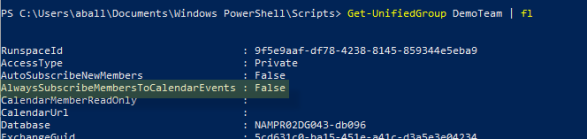
You’ll get a bunch of data back but the important piece here is “AlwaysSubscribeMembersToCalendarEvents”. By default this is False. If you set this to True, every time you schedule a Channel meeting all members of the Team will get a Meeting invite.
Here’s my issue though, I wish I had the ability to choose between whether or not I want everyone to get a meeting invite or just specific people. This could be accomplished in at least two ways. First, we could simply be able to Invite a Group to the meeting (remember, as of today, we can only invite Individuals). Second, there could simply be a check box that says “Send Meeting Invite to All Members of the Team” (or something to that affect). Either way, this would allow the most flexibility for users while minimizing impact on the administrators.
comments powered by Disqus